If you are looking 'how to put a any form in a blogger' then this post is going to help you. Putting a form in blogger is very easy. All you need to do just create a new post and put aform code (Provided by following sites below)in body section of your post and publish it. That's it.
There are various sites across the web which offers free forms to use for Blogger & Websites. Here I am going to share top 10 sites which offers free forms for Blogger & Websites with embedded code.
1. Google Docs
Google Docs provide embedded code forms for your blog or website. Just login todocs.google.com and click on the New > From Template > Forms. Choose form of your choice and copy embedded code. Follow steps mentioned below:


2. FormSmarts
FormSmarts is an integrated web form service that lets you create forms, publish them online, and get form results. Add a web form to your site or blog, or let visitors access your form from MySpace®, Facebook®, and anywhere you can post a link.

3. Kontactr
Kontactr is a one-click free contact form service. With Kontactr, you can fight against the amount of spam that you receive daily. Protect your email address by using our highly secure contact form. You can also use our simple tools to embed the form right into your own website.

4. Wufoo
Wufoo offers easy, copy/paste solutions for integrating a Wufoo form into a web page. For advanced users, full CSS and XHTML markup is also included. To simplify the process even further, the intuitive Wufoo theme manager allows you to customize the look of your form with a few clicks of the mouse so that your form seamlessly matches the look of your site.

5. ZOHO
Zoho Creator provides you with an easy drag-and-drop html form builder to build html forms online. Zoho Creator also makes it easy to embed HTML Forms in your website through simple copy/paste. Once you have collected data through HTML Forms, you can manage and edit the collected data online and share the data with others

6. My Contact Form
It is now easier than ever to keep in touch with your site's visitors. The arduous task of creating contact forms, email forms, feedback forms, questionnaires, surveys, order forms, polls, or any other type of web form is a thing of the past!

7. Free Contact Form
Script provided by this site works for a wide variety of website forms, not just contact us forms. These scripts are sometimes refered to as the following: contact form, website contact form, email form, PHP contact form, Javascript contact form, form to email, form 2 email, form2email, form generator, form builder, form maker, automatic contact form or contact form script.

8. FormSpring
FormSpring gives businesses and organizations an easy way to build any type of online form, integrate it with their website and begin collecting data. Once you have started collecting that data you can use the information you gathered in our online database or export it. With FormSpring anyone can build all types of web forms, collect data online and do it simply and efficiently.

9. Web Form Designer
WebFormDesigner can automatically validate your user's input - ensure the required fields are properly complete, and check that a valid email is input. Restrict input to alphanumeric, numerals only or just letters.
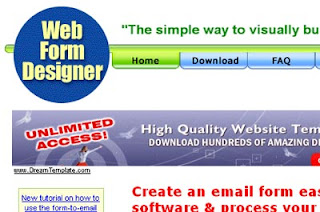
10. Kampyle
Customize the look and feel of your feedback forms to fit your website's, as well as your business needs. Create multiple feedback forms for different locations of your website with the relevant questions for each page.

Do you have any suggestions? Leave your comment.
There are various sites across the web which offers free forms to use for Blogger & Websites. Here I am going to share top 10 sites which offers free forms for Blogger & Websites with embedded code.
1. Google Docs
Google Docs provide embedded code forms for your blog or website. Just login todocs.google.com and click on the New > From Template > Forms. Choose form of your choice and copy embedded code. Follow steps mentioned below:


2. FormSmarts
FormSmarts is an integrated web form service that lets you create forms, publish them online, and get form results. Add a web form to your site or blog, or let visitors access your form from MySpace®, Facebook®, and anywhere you can post a link.

3. Kontactr
Kontactr is a one-click free contact form service. With Kontactr, you can fight against the amount of spam that you receive daily. Protect your email address by using our highly secure contact form. You can also use our simple tools to embed the form right into your own website.

4. Wufoo
Wufoo offers easy, copy/paste solutions for integrating a Wufoo form into a web page. For advanced users, full CSS and XHTML markup is also included. To simplify the process even further, the intuitive Wufoo theme manager allows you to customize the look of your form with a few clicks of the mouse so that your form seamlessly matches the look of your site.

5. ZOHO
Zoho Creator provides you with an easy drag-and-drop html form builder to build html forms online. Zoho Creator also makes it easy to embed HTML Forms in your website through simple copy/paste. Once you have collected data through HTML Forms, you can manage and edit the collected data online and share the data with others

6. My Contact Form
It is now easier than ever to keep in touch with your site's visitors. The arduous task of creating contact forms, email forms, feedback forms, questionnaires, surveys, order forms, polls, or any other type of web form is a thing of the past!

7. Free Contact Form
Script provided by this site works for a wide variety of website forms, not just contact us forms. These scripts are sometimes refered to as the following: contact form, website contact form, email form, PHP contact form, Javascript contact form, form to email, form 2 email, form2email, form generator, form builder, form maker, automatic contact form or contact form script.

8. FormSpring
FormSpring gives businesses and organizations an easy way to build any type of online form, integrate it with their website and begin collecting data. Once you have started collecting that data you can use the information you gathered in our online database or export it. With FormSpring anyone can build all types of web forms, collect data online and do it simply and efficiently.

9. Web Form Designer
WebFormDesigner can automatically validate your user's input - ensure the required fields are properly complete, and check that a valid email is input. Restrict input to alphanumeric, numerals only or just letters.
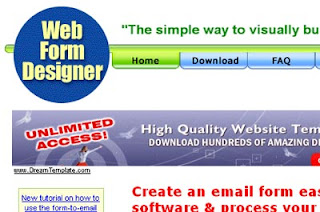
10. Kampyle
Customize the look and feel of your feedback forms to fit your website's, as well as your business needs. Create multiple feedback forms for different locations of your website with the relevant questions for each page.

Do you have any suggestions? Leave your comment.

 Email Subscription box let your blog readers to get your latest post updates directly to their mailbox. All of us like to have a good template with matching design and widgets but Feedburner provides a default Email Subscription Widget which may not suit to your templates. This post contains simple techniques to Customize your Feedburner Email Subscription Box.
Email Subscription box let your blog readers to get your latest post updates directly to their mailbox. All of us like to have a good template with matching design and widgets but Feedburner provides a default Email Subscription Widget which may not suit to your templates. This post contains simple techniques to Customize your Feedburner Email Subscription Box.




